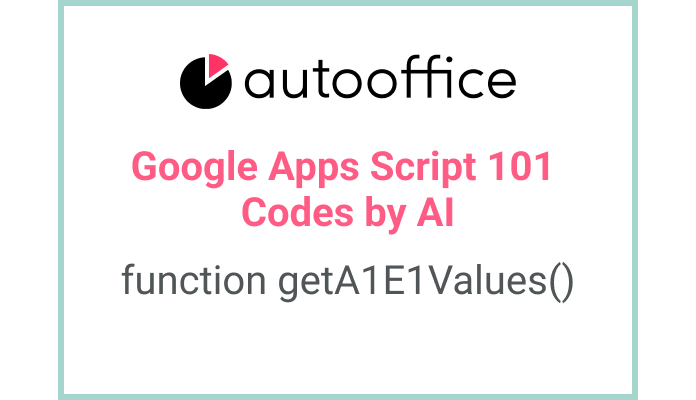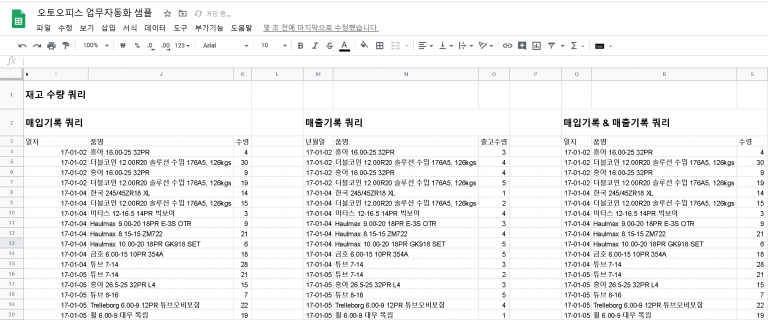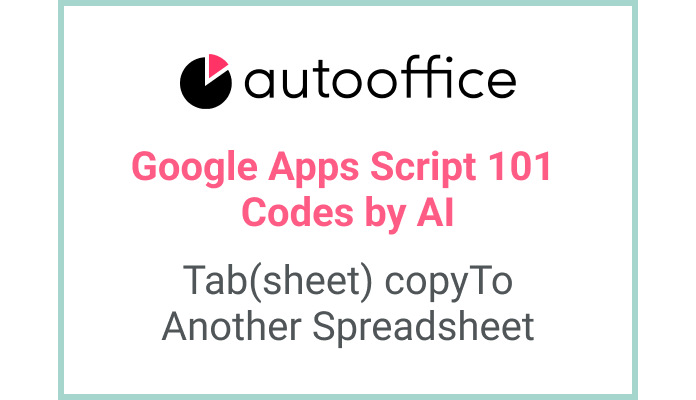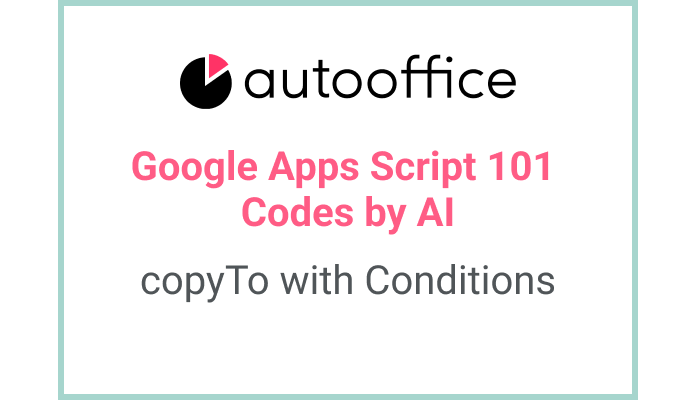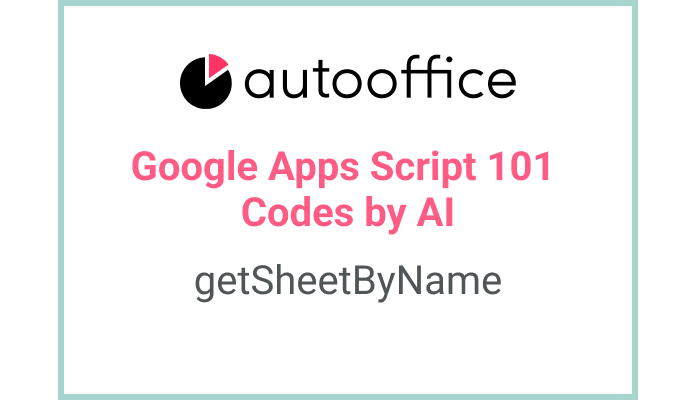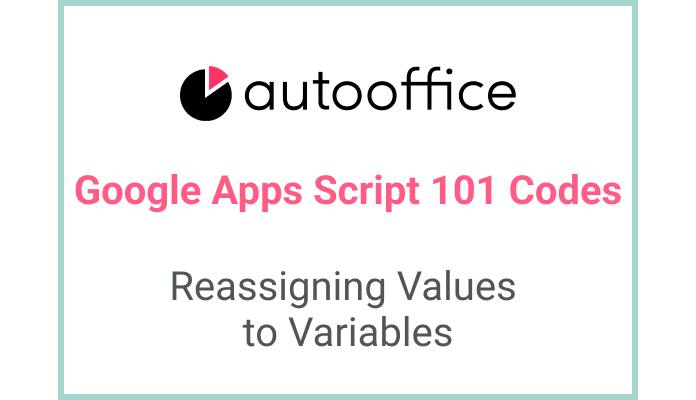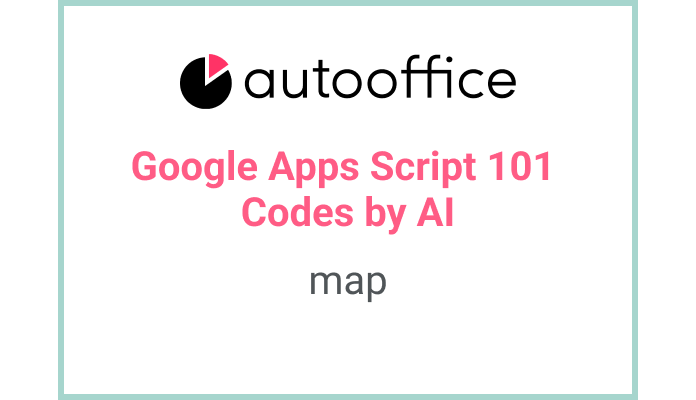Using Apps Script to Retrieve Values from Range A1:E1 in Google Sheets
This post is a corrected post after AI explains the code included in the book “Google Apps Script 101: Building Work Automation For Free”. Added a strikethrough when editing what AI has written, and added color when edited by author
Table of Contents
Summary
In this blog post, we will explore how to use Apps Script to retrieve values from a specific range (A1:E1) in Google Sheets. We will write a function that retrieves the values and logs them using the Logger service.
Code
|
1 2 3 4 5 6 |
function getA1E1Values() { const value = SpreadsheetApp.getActiveSheet().getRange('A1:E1').getValues(); Logger.log(value); } |
Code Explanation
The code above defines a function called getA1E1Values. Inside the function, it uses the SpreadsheetApp.getActiveSheet() method to retrieve the active sheet in the Google Sheets document. Then, it uses the getRange method to specify the range A1:E1. Finally, the getValues() method is called to retrieve the values from the specified range. The retrieved values are then logged using the Logger.log() method.
Example
Let’s assume we have a Google Sheets document with some data in cells A1 to E1. To retrieve the values from this range, we can simply call the getA1E1Values function. The values will be logged to the Apps Script execution log.
AI Prompt
Write a function that retrieves the values from the range A1:E1 in Google Sheets and logs them using the Logger service.