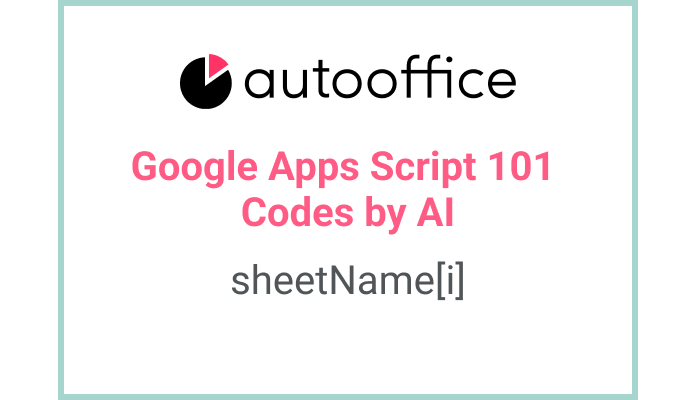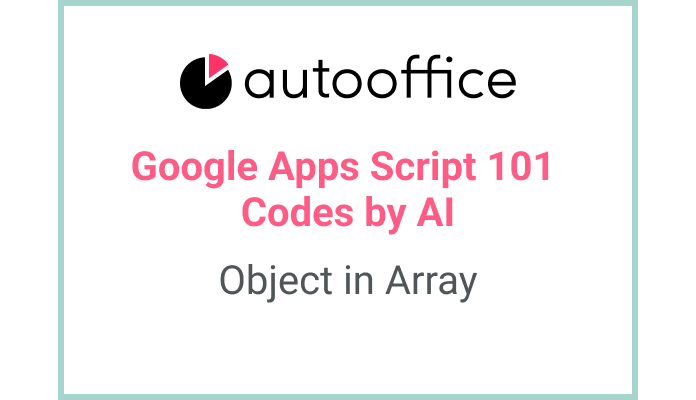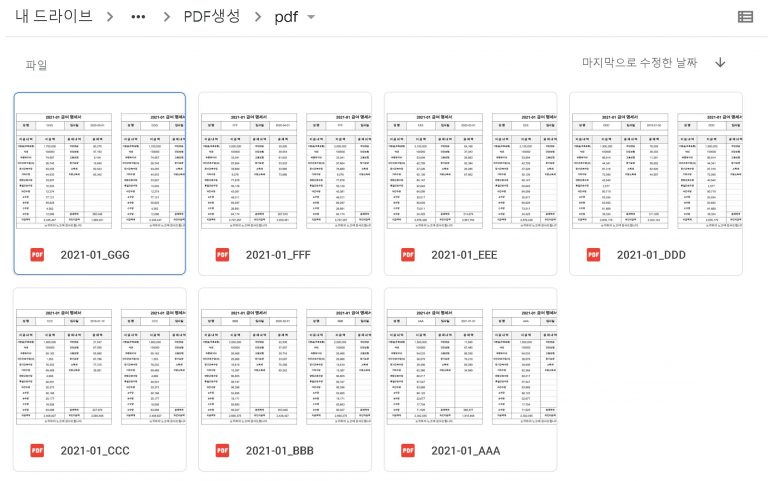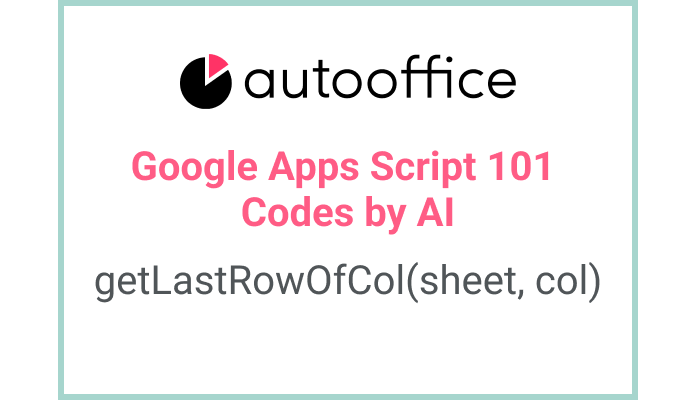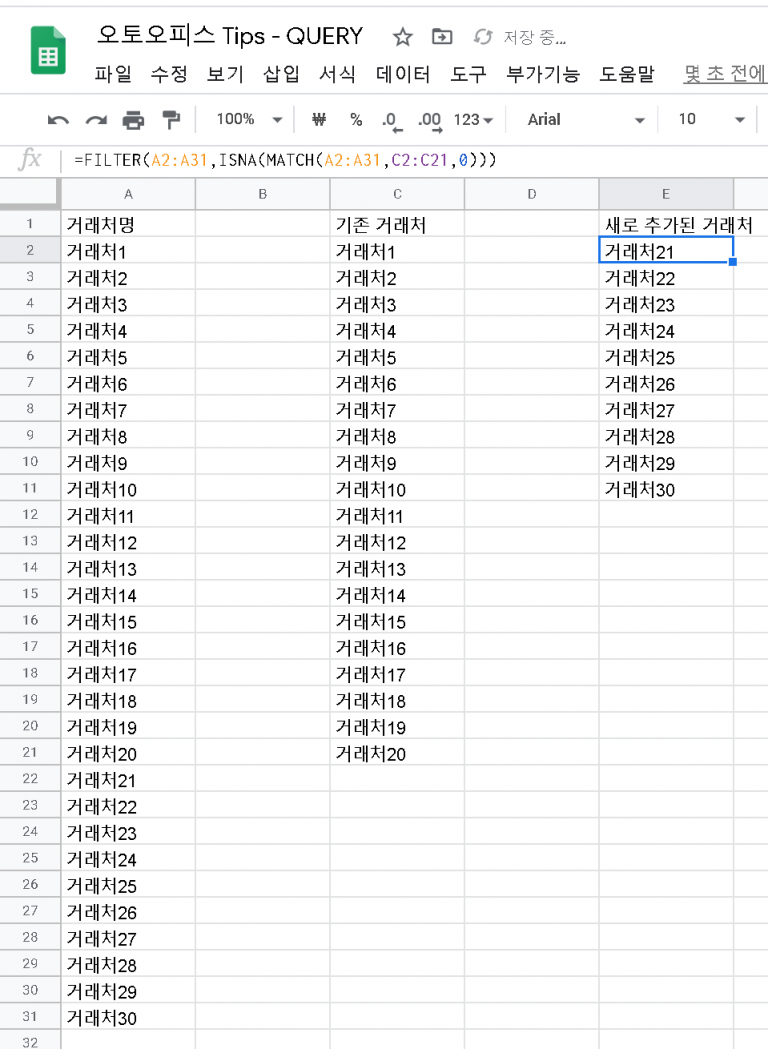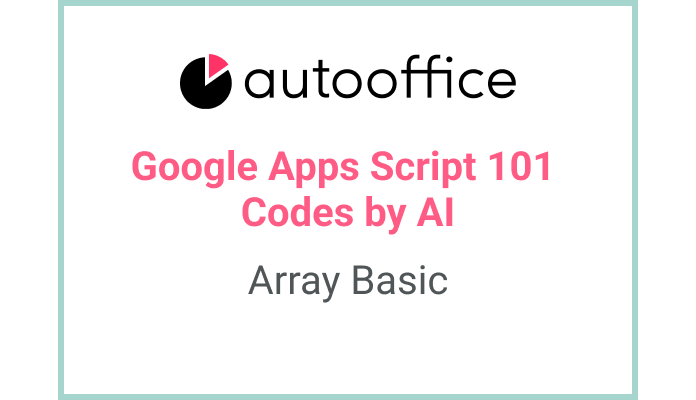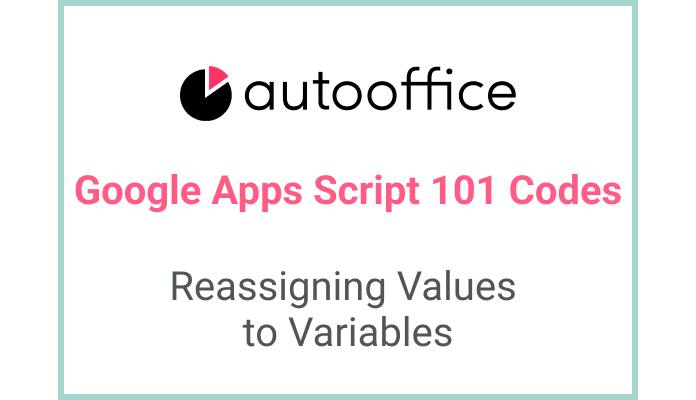Create an array of tab names and use getSheetByName
This post is a corrected post after AI explains the code included in the book “Google Apps Script 101: Building Work Automation For Free”. Added a strikethrough when editing what AI has written, and added color when edited by author
Table of Contents
Summary
In this blog post, we will explore how to access values from a specific range (A1:C3) in Apps Script. We will use the SpreadsheetApp class to get the active spreadsheet, retrieve a specific sheet, and access the values within the defined range. The retrieved values will be logged using the Logger class.
Let’s see how to create an array called sheetNames with the names of the tabs, specify an element of the array to get the tabs, and check the value of the cell.
Code
|
1 2 3 4 5 6 7 |
function getA1C3Values_3() { const SS = SpreadsheetApp.getActiveSpreadsheet() const sheetNames = ['Sheet1', 'Sheet2'] const T_SHEET2 = SS.getSheetByName(sheetNames[1]) const value = T_SHEET2.getRange('A1:C3').getValues() Logger.log(value) } |
Code Explanation
The code defines a function named getA1C3Values_3. Within the function, it retrieves the active spreadsheet using SpreadsheetApp.getActiveSpreadsheet(). It also declares an array sheetNames containing the names of the sheets in the spreadsheet.
The code then uses the getSheetByName method to retrieve the second sheet (index 1) from the active spreadsheet and assigns it to the constant T_SHEET2. Next, it uses the getRange method to specify the range A1:C3 within the sheet.
Finally, the code calls the getValues method on the range to retrieve the values and assigns them to the constant value. The values are then logged using the Logger.log method.
Example
When the getA1C3Values_3 function is executed, the values within the range A1:C3 from the second sheet of the active spreadsheet will be logged in the Apps Script Logger.
AI Prompt
Write a function that retrieves the values from the range A1:C3 of the second sheet in the active spreadsheet using Apps Script. Log the values using the Logger class.